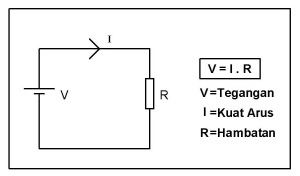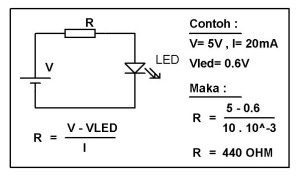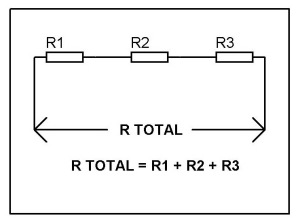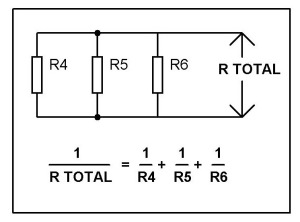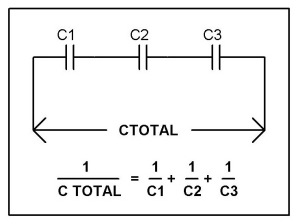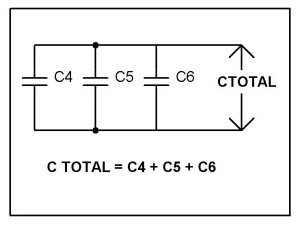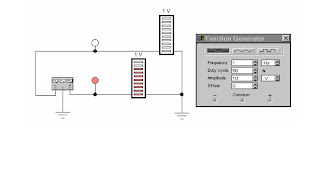Arsitektur mikrokontroler MCS-51 diotaki oleh CPU 8 bit yang terhubung melalui satu jalur bus dengan memori penyimpanan berupa RAM dan ROM serta jalur I/O berupa port bit I/O dan port serial. Selain itu terdapat fasilitas timer/counter internal dan jalur interface address dan data ke memori eksternal.
Blok sistem mikrokontroler MCS-51 adalah sebagai berikut.
Salah satu tipe mikrokontroler arsitektur MCS-51 yang banyak digunakan saat ini adalah tipe Atmel 89S51. Tipe ini banyak digunakan karena memiliki fasilitas on-chip flash memory dan In System Programming. Berikut adalah feature-feature untuk mikrokontroler tipe 89S51 buatan Atmel.
4K bytes Flash ROM
128 bytes RAM
4 port @ 8-bit I/O (Input/Output) port
2 buah 16 bit timer
Interface komunikasi serial
64K pengalamatan code (program) memori
64K pengalamatan data memori
Prosesor Boolean (satu bit – satu bit)
210 lokasi bit-addressable
Fasilitas In System Programming (ISP)
MEMORY MAP MIKROKONTROLER MCS-51
PENJELASAN FUNGSI PIN MIKROKONTROLER MCS-51
IC mikrokontroler dikemas (packaging) dalam bentuk yang berbeda. Namun pada dasarnya fungsi kaki yang ada pada IC memiliki persamaan. Gambar salah satu bentuk IC seri mikrokontroler MCS-51 dapat dilihat berikut.
Berikut adalah penjelasan fungsi tiap kaki yang biasa ada pada seri mikrokontroler MCS-51.
A. Port 0
Merupakan dual-purpose port (port yang memiliki dua kegunaan). Pada desain yang minimum (sederhana) digunakan sebagai port I/O (Input/Output). Pada desain lebih lanjut pada perancangan dengan memori eksternal digunakan sebagai data dan address yang di-multiplex. Port 0 terdapat pada pin 32-39.
B. Port 1
Merupakan port yang hanya berfungsi sebagai port I/O, kecuali pada IC 89S52 yang menggunakan P1.0 dan P1.1 sebagai input eksternal untuk timer ketiga (T3). Port 1 terdapat pada pin 1-8.
C. Port 2
Merupakan dual-purpose port. Pada desain minimum digunakan sebagai port I/O. Pada desain lebih lanjut digunakan sebagai high byte dari address. Port 2 terdapat pada pin 21-28.
D. Port 3
Merupakan dual-purpose port. Selain sebagai port I/O juga mempunyai fungsi khusus yang ditunjukkan pada tabel berikut.
PIN ( FUNGSI KHUSUS )
P3.0 RXD ( serial input port )
P3.1 TXD ( serial output port )
P3.2 _INT0 ( external interrupt 0 )
P3.3 _INT1 ( external interrupt 1 )
P3.4 T0 ( timer 0 external input )
P3.5 T1 ( timer 1 external input )
P3.6 _WR ( external data memory write strobe )
P3.7 _RD ( external data memory read strobe )
E. PSEN (Program Store Enable)
PSEN adalah kontrol sinyal yang mengijinkan untuk mengakses program (code) memori eksternal. Pin ini dihubungkan ke pin OE (Output Enable) dari EPROM. Sinyal PSEN akan 0 pada tahap fetch (penjemputan) instruksi. PSEN akan selalu bernilai 0 pada pembacaan program memori internal. PSEN terdapat pada pin 29.
F. ALE (Address Latch Enable)
ALE digunakan untuk men-demultiplex address dan data bus. Ketika menggunakan program memori eksternal port 0 akan berfungsi sebagai address dan data bus. Pada setengah paruh pertama memory cycle ALE akan bernilai 1 sehingga mengijinkan penulisan alamat pada register eksternal dan pada setengah paruh berikutnya akan bernilai satu sehingga port 0 dapat digunakan sebagai data bus. ALE terdapat pada pin 30.
G. EA (External Access)
Jika EA diberi masukan 1 maka mikrokontroler menjalankan program memori internal saja. Jika EA diberi masukan 0 (ground) maka mikrokontroler hanya akan menjalankan program memori eksternal (PSEN akan bernilai 0). EA terdapat pada pin 31.
H. RST (Reset)
RST pada pin 9 merupakan pin reset. Jika pada pin ini diberi masukan 1 selama minimal 2 machine cycle maka system akan di-reset dan register-register internal akan berisi nilai default tertentu dan program kembali mengeksekusi dari alamat paling awal.
I. On-Chip Oscillator
Mikrokontroler MCS-51 telah memiliki on-chip oscillator yang dapat bekerja jika di-drive menggunakan kristal. Tambahan kapasitor diperlukan untuk menstabilkan sistem. Nilai kristal yang biasa digunakan pada 89S51/89S52 adalah sekitar 12 MHz, dan maksimum sampai 24 MHz. On-chip oscillator tidak hanya dapat di-drive dengan menggunakan kristal, tapi juga dapat digunakan TTL oscillator.
J. Koneksi Power
Mikrokontroler biasanya beroperasi pada tegangan 3.3 volt atau 5 volt (tergantung serinya). Pin Vcc terdapat pada pin 40 sedangkan Vss (ground) terdapat pada pin 2
source : http://soel.umpo.ac.id/?p=27